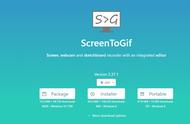分享兴趣,传播快乐,
增长见闻,留下美好!
亲爱的您,这里是LearningYard新学苑。
今天小编为大家带来的是<谈ps系列(29)|ps对齐功能讲解。
Share interest, spread happiness,
Increase knowledge and leave good news!
Dear you, this is LearningYard Academy.
What Xiaobian brings to you today is<Talk about ps series (29) |Ps alignment function explanation.
PART.1.
一、回顾:变换功能
在我们学习今天的知识前,回顾下上期所学的知识点:变换。ps可以对图像进行非常强大的变换操作,例如缩放、旋转、斜切、扭曲、透视、变形、翻转等。自由变换工具是指可以通过自由旋转、比例、倾斜、扭曲、透视和变形工具来变换对象的工具。快捷键为ctrl T,变换属性栏中可以选择变换的模式,实现在自由变换和变形模式之间切换,让变换功能更加快捷和方便。
这次我们学习的内容为对齐功能。ps中的对齐工具,位于工具箱移动工具的属性栏中,它是移动工具的一个属性选项,对齐工具是应用广泛的功能之一,下面让我们来看对齐的具体操作。
1、 Review: Transformation function
Before we learn today's knowledge, review what we learned in the previous period: transformation. PS can perform very powerful transformation operations on images, such as scaling, rotating, mitering, twisting, perspective, deformation, and flipping. Free transform tools refer to tools that can transform objects through free rotation, scale, tilt, twist, perspective and deformation tools. The shortcut key is ctrl T. You can select the transformation mode in the transformation attribute bar to switch between free transformation and deformation mode, making the transformation function faster and more convenient.
This time we will learn about the alignment function. The alignment tool in ps is located in the property bar of the mobile tool in the toolbox. It is a property option of the mobile tool. The alignment tool is one of the widely used functions. Let's look at the specific operation of alignment.
二、对齐实例
下面让我们看对齐的运用:
1、首先打开ps新建图层,创建几个矩形方便我们接下来的操作。如下所示:

2、对齐的方式有两种。
第一种为拖拽所需要对齐的矩形移动,直到出现定位线和像素显示即可。如下图所示:

第二种是使用对齐工具。首先框选三个矩形,最上方的属性栏可以选择对齐的方式。前四个为左对齐,居中对齐,右对齐,垂直分布(纵向均匀分布)。

以垂直分布为例,效果如下:上图为垂直分布前,后图为垂直分布后。


3、后面四个效果依次为顶对齐,垂直居中对齐,底对齐和水平分布。对齐工具在设计中很常用,对齐工具的使用要求有两个图形或者两个图层以上,平均分布类型则需要至少三个。
2、 Align instances
Let's look at the application of alignment:
- First, open ps to create a new layer and create several rectangles for our next operation. As follows:
- 2. There are two ways to align.
- The first is to drag the rectangle to be aligned until the positioning line and pixel display appear. As shown in the figure below:
- The second is to use the alignment tool. First, select three rectangles in the box, and the alignment method can be selected in the uppermost property bar. The first four are left-aligned, center-aligned, right-aligned, and vertically distributed (evenly distributed vertically).
- Taking the vertical distribution as an example, the effect is as follows: the above figure is before the vertical distribution, and the following figure is after the vertical distribution.
- The last four effects are top alignment, vertical center alignment, bottom alignment and horizontal distribution. Alignment tools are very common in design. The use of alignment tools requires two graphics or more layers, and the average distribution type requires at least three.
今天的分享就到这里,如果您对今天的文章有独特的想法,欢迎给我们留言,让我们相约明天,祝您今天过得开心快乐!
That's all for today's sharing. If you have a unique idea for today's article, please leave us a message and let us meet tomorrow. I wish you a happy and happy life today!
本文由learningyard学苑原创,如有侵权,请联系我们。
部分文字参考:百度百科
示例图片来源:百度
翻译:百度翻译
,